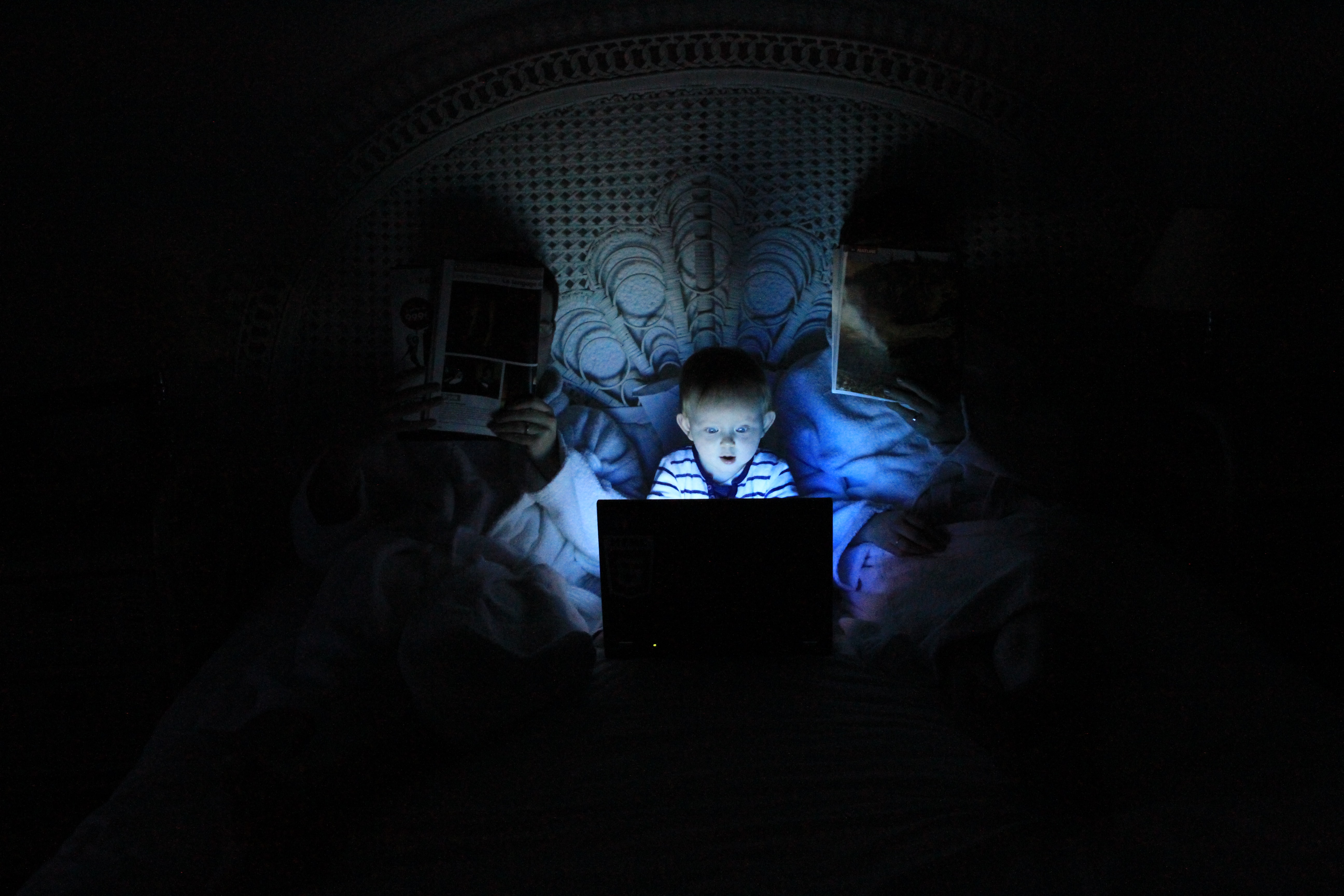When you need information, Google, Edge, and Firefox are probably where you find it first. But, children go online nowadays too, what about them? Which browser would be best for them?
When you need information, Google, Edge, and Firefox are probably where you find it first. But, children go online nowadays too, what about them? Which browser would be best for them?
It’s no secret that the Internet isn’t exactly child-friendly or child-safe and they may come across information or images they shouldn’t see, such as nudity, violence, gambling (in which adults can enjoy using the best online casinos in Uganda and many others marked as confident and secure), etc. That’s why there are different child-friendly browsers.
Table of Contents
SPIN Safe Browser
SPIN Safe Browser works on iOS and Android devices. It operates as a filter to make the Internet safer and ‘cleaner’ for people of all ages, rather than being exclusively for minors. It blocks explicit pages, including those in search results. In addition, any area of the site that may contain suspicious content is grayed out. Even explicit YouTube videos have been blocked.
Although SPIN is free, you can pair it with Boomerang Parental Controls for complete control over your child’s smartphone. This gives you the ability to block websites, control access times, and even control which apps you can use and when. Call and text tracking is available for Android users. The Boomerang Parental Control option costs $ 15.99 per user per year or $ 30.99/for up to 10 users per year.
Kiddle
Kiddle is a very colorful browser adapted for children, powered by Google. It features a funny-looking red robot on Mars that kids can enjoy. Instead of the Google sign, you’ll see Kiddle and a search box for children to use.
Just like Google, under the search bar kids can search for pictures, websites, Kimages (images from the Kiddle Encyclopedia), videos, and Kpedia. If you see a page that you think is inappropriate for children, just click on the “Block site” link at the bottom and fill out the short form.
KidRex
KidRex is a little different from other child-friendly browsers. First of all, it’s designed as if it was drawn by a child, which makes it even better. There are no options for videos, images, etc., but it still offers the information you need.
KidRex also has a section where you can see the drawings the kids made in the search engine. It doesn’t indicate how to submit them, though.
Maxthon Kid-Safe Browser
Maxthon Kid-Safe Browser is a browser that you’ll need to download to your Android device. You can set up a list of sites your child can visit and age-appropriate content, although the browser may do the same for you. All pages not on your safe list will be blocked. Not only will the site be blocked, but all links, advertisements, or promotions will also be blocked.
The browser has additional security because the list of secure can be changed only after entering the password. The browser is also available for Android, iPhone, and iPad.
KidSplorer Web Browser
KidSplorer Web Browser can also help protect children while online. Children can only visit sites that are on your whitelist, and you can remove, edit, or add URLs. You can start the browser at startup if you want or leave it running manually. This child-friendly browser can also block Internet access at a time you specify. If your children need to do homework, you can be sure they won’t be able to go online.
Children won’t be able to switch to programs installed on their computers, and you can also set up different lists of websites for each of your children. It looks pretty outdated and some of the embedded sites no longer exist. Besides, it’s not free: after the free trial, it’ll cost you $ 29.99. However, it’s ideal to restrict children only to websites that the parent chooses.
KidzSearch
KidzSearch is a browser designed specifically for children using Google SafeSearch. That way, your kids will only come across content that is appropriate for their age.
When they first access the browser, children will see age-appropriate videos and content. On the left, they will see options such as music, pictures, games, KidzTube, and one that will take them to the top-rated sites for kids. Voice search and a help feature are also included in the browser.
Safe Search Kids
This browser is not only colorful, but it also provides more than just a browser. Children can get help with math and also read tips on how they can deal with cyberbullying and how to post pictures online.
This browser also runs Google SafeSearch, so you can be sure your kids won’t come across content they shouldn’t have. Safe Search Kids also has the option that kids can visit the best websites for them.
Qustodio
Qustodio works a little differently than the other options on this list. Instead of a safe browser for children, it helps make each browser safer for children. It runs on Windows, Mac, Android, iOS, Chromebook, and Kindle. It’s a complete solution for parental control. You can track your device usage time, see which apps and sites your child is using, and set limits that you think are best.
You can block certain sites or use pre-built filters to make your child’s device safer. If you want an all-in-one solution for use on a variety of platforms, Qustodio has it. You get free basic features to use on one device. However, prices start at $ 54.95 per year for up to five devices.
Edge (Kids Mode)
If you already use Microsoft Edge, you already have a built-in child web browser, you just need to enable it. By switching to your child’s account, you can choose a view in Children’s Mode, which sets your privacy settings to strict, enables Safe Bing Search, and includes age-appropriate themes and images.
To employ this browser: 1) go to your account profile in Edge; shift manually to this setting; 3) as a last step, choose “Browse in Kids Mode”. Then choose an age range and give the device to your child. They can’t log out of the browser without your password or PIN. You can add or remove sites at any time by changing your settings while in child mode. They’ll need your password to make changes.
Safe Internet Browser for Kids
With parental mode on Safe Internet Browser for Kids, you can add sites you want your kids to see. The browser comes with three pre-installed websites for kids: Amazing Paper Planes, Lego, and CoolMath.
To make any changes, you’ll need to create a PIN and enter it with each change you make. To search for a site to add, just use the app browser and tap the plus sign (+) in the upper right corner.
Zac Browser
Zac Browser, designed specifically for autistic children, drastically simplifies the browsing experience. It makes children safer by restricting access to only a specific subset of sites. This can be altered in the “Settings” menu. You can also set time frames in which your child can have access.
Zac is an abbreviation for “Zone for the Autism Community”, and sites and browser activities are chosen with the autistic community in mind. However, every young child would still love to use this browser. While the installation process guides you through several different steps, once installed, it’s easy to start and use the browser. Plus, it’s completely free.